Program Protection & Performance into your UPS

With today’s technology, you can easily schedule daily tasks like remotely turning lights on and off, running reports, starting the coffeemaker, and even dispensing food for your pet. Many of your electronic devices feature the same kind of scheduling technology – including your UPS system.
Why program your UPS to run on a schedule?
Creating a power management schedule can help to protect your connected devices from power events, extend the life of your UPS system and connected electronics, and reduce overall cost of ownership.
The benefits of a power management schedule:
Provides protection from power events
Power spikes and surges are common, can damage your devices and data. By leaving your computers and devices powered “on” continuously, even when not in use, they are more vulnerable to power events. Set a regular schedule to shut down your devices when not in use to help to keep them protected.
Alerts users to regular maintenance and more urgent information
Program notifications such as remaining battery life of the UPS and reminders to run regular performance tests which summarize any power events, issues, and electrical noise.
Improves performance and extends the life of the UPS system
Scheduled reboots on your computer can close unnecessary programs running in the background, avoid crashes and corrupting data, save memory usage, and reset the internet connection. While every computer will eventually need to be replaced, safely shutting down and rebooting your device can extend its life.
Saves you money
Keeping your electronics on day and night uses electricity and drives up your energy costs. Plus, extensive use can wear down your devices, increasing the need for repairs or even replacement. Creating a power management schedule with power management software allows you to shut down all connected electronics when they’re not in use which can preserve the health and longevity of your devices, saving you money.
Conserves energy
The shutdown feature on your UPS system not only turns off the computer, but also all computer peripherals plugged in to the UPS system, so they don’t continue to draw power while the computer is shut down.
How to create a power management schedule.

You can create a power management schedule, including configure settings to shutdown and reboot your UPS system via FREE PowerPanel® software from CyberPower. Features vary by UPS model and software version. Some models offer a user-friendly interface to control and monitor your UPS system through a USB or serial cable while others can be managed remotely from anywhere with an internet connection. You can also configure settings for shutdowns and reboots.
Tip: If your UPS has both battery backup outlets and surge protection-only outlets, the shutdown and reboot schedule will only impact the devices plugged into the Battery Backup outlets.
How to schedule a shutdown and reboot =>
Step 1: Open PowerPanel Personal software and from the Dashboard page, navigate to the Configure your UPS page.
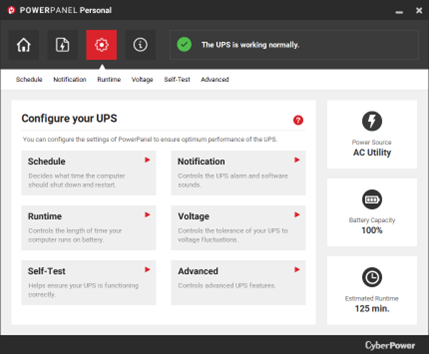
Step 2: Click on the Schedule page.
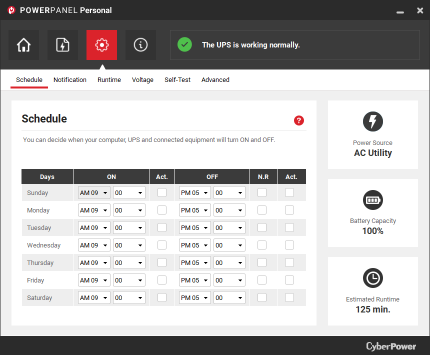
Step 3: Enter a shutdown and reboot (or restart) time for each weekday. Note: The example below shows a schedule that repeats weekly, shutting down the connected devices at 7:00 pm on Friday evenings and rebooting them at 7:00 am every Monday morning.
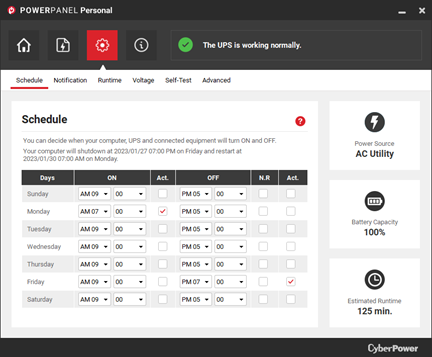
- To schedule a shutdown, select the day of the week and place a checkmark in Act box of the OFF column for that day and select the desired shutdown time.
- To schedule a reboot or restart, select the day of the week and place a checkmark in Act box of the ON column for that day and select the desired restart time.
- The scheduled action will not happen if the Act (activate) box is not checked.
- If the N.R. column is checked, the shutdown schedule will only occur once, then deactivate.
- If the N.R. column is not checked, the shutdown schedule we recur every week.
Be sure to register your UPS (https://www.cyberpowersystems.com/registration/ ) with the manufacturer. Registration certifies the warranty, confirms your ownership of the UPS system in the event of a product loss or theft, and provides access to free technical support.
Keep your UPS system and connected devices running smoothly with regularly scheduled shutdowns and reboots via PowerPanel Personal software from CyberPower.
When you need a new UPS system or have a question about your UPS system, CyberPower is your ultimate ally in power and provides solutions to all your power protection needs.
Our website has tools and resources to help you choose the right UPS for your home or business.
Two ways to monitor your power:
https://www.cyberpowersystems.com/blog/monitor-your-power-protection-for-peak-performance/
Battery replacement:
https://www.cyberpowersystems.com/battery-replacement-tool/
Power Primer/How to choose a UPS:
https://www.cyberpowersystems.com/resources/choosing-an-uninterruptible-power-supply-system/
UPS System Selector:
https://www.cyberpowersystems.com/tools/ups-selector/


